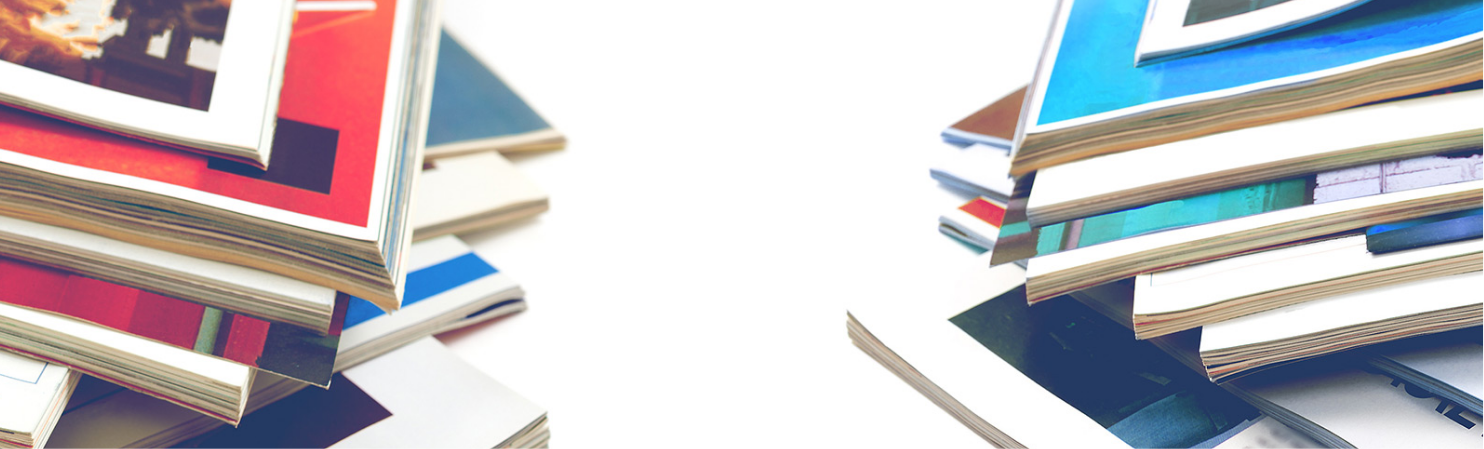Introducing Michele Rodriguez, owner and principal designer at Incognito Graphic Design. Michele developed her expertise in designing for commercial printing over the course of a decade at Publication Printers, providing training and support to our customers in file prep and best commercial print practices, among other things. Today, she’s sitting down with us to provide some basic design and file prep tips to help ensure success with your print projects.

Design Tips to Prepare Files for Print – Commercial printing is a science, with multiple variables that affect the outcome of the project. As a designer, how you prep and supply your files to the printer will determine the outcome of your final project. Of course, no two projects are the same, but there are some common things to keep in mind along the way. Before you get too far into designing your publication, you should have the following information: page count, trim, size, binding style (perfect binding, saddle stitching, Wire-O bound, etc)spine, if applicable depending on your binding style, you can determine what size margins will be needed and if you will need to take a margin loss into consideration while designing your layout.

Saddle Stitch: If your project will be saddle stitch, you can build this type of layout keeping only minimal margins in mind. Crossovers will cross over as viewed on screen, though you should still be conscious of splitting images into non-crucial areas and splitting headlines in between words rather than between or on letters. Keep any non-bleed elements a minimum of 1/4″ away from the trim. It’s best if you can allow more space, as there is fluctuation during the bindery process that can result in a variance of up to 3/16″ in trimming.

Perfect Bind: For perfect bound projects, you have a few more considerations to keep in mind. The first is the glue hinge. This is where the cover glues onto the interior pages of your project. You will notice that there is a loss from the inside front cover page 1 and from the last page to the inside back cover of the publication. This is the glue hinge area. You will want to keep this loss in mind when positioning your art on these two spreads, especially for crossover images or headlines. Here is a link to more helpful information about glue hinge specs. You can also send a sample of your layout to have the prepress department verify that the setup is correct. Perfect bound projects also bind differently than saddle stitch in that the forms stack off the press and the cover wraps around them, which creates a little more loss in the spine area of the magazine since this type of publication does not lay completely flat. Your page count and stock weight will dictate the amount of loss you will experience, but a good rule of thumb is to keep any non-bleed elements, copy, or images at least 3/8″ (or more) away from the spine edge. If you have a crossover image or headline, please be aware of this additional loss and position accordingly. If you have questions about this, please reach out to your account manager or sales rep about having the prepress department review your layout for issues ahead of time.

Bleed – This one can confuse some designers that have never designed for print. Bleed is the area outside of the trim that will get cut off during the bindery process. The best way to explain this is to set your bleed margins to either 1/8″ or 1/4″. Any element that runs up to the trim edge will need to extend to that bleed margin. This could be a colored background, line, graphic element, or image. Keep in mind there is variation during trimming and binding of up to 3/16″, as mentioned earlier, so you will want to keep any crucial non-bleed elements at least 1/4″ or more away from the trim edge.

Image resolution & quality – Publication Printers recommends a minimum resolution of 200dpi, preferably 300dpi for all raster artwork. Please keep in mind that upsampling images doesn’t necessarily increase the quality and images pulled from the internet are typically low resolution. You can verify your resolution either in Photoshop under “image size” or in the “links” palette of Adobe InDesign or Illustrator software. They will list both “actual” and “effective” resolution. Actual resolution is the resolution of the original image placed at 100%, while effective resolution is the resolution of the image with any scaling applied and should be used to determine what your final output will be. Keep in mind that size and resolution are dependent upon one another. If you have a 5×5 image at 300dpi and enlarge it to 10×10, it will drop your effective resolution to 150dpi. The same is true for reductions as well. Image quality is determined partially by resolution but also by how the original artwork was created and if compression has been applied. That is why you can sometimes have an image under 200dpi reproduce okay. This is a case-by-case scenario and can be determined by zooming into your final piece to review the quality and amount of pixelation present.

Colors – Commercial printing is in CMYK and has some normal fluctuations on press. Saturation and hue will vary depending on the type and brightness of the paper stock used, the densities the pressmen run at and what is running in line with the pages on the press forms. Please be aware of your color builds and conversions from non-CMYK color space. Please note that there are certain spot colors that do not translate well into CMYK. Be sure to use the correct color swatch book for “process color” (if you have one) and watch your images that may be in RGB during conversion to CMYK. While RGB hosts a much larger color gamut than CMYK, when converted, the result can be dull and flat images. That, combined with the brightness and type (coated vs uncoated) of paper stock your project will print on and other normal conditions on press, can result in a less-than-optimal product. If you’ve experienced color issues with your publication, there are some things you can do to help ensure great color moving forward. One helpful thing you can do is to use a calibration device to calibrate your monitor to SWOP (Specifications for Web-Offset Publications) standards. There are also paper and ink simulation profiles in Adobe software that can help you gauge how your end product will reproduce. PPC offers support with calibration as well as Epson proofs for color-critical pages, if needed.

Use of Black – This is another area some designers run into issues with. The general rule with black usage is that for body copy, small areas of coverage, and thin lines or thin headlines, you should use 100% black only. For larger, bold headline copy, heavy bars, or large, solid areas of black coverage, you can use a rich black build. The one that looks best on PPCs presses is C60 M40 Y30 K100. The exception here would be if you have an image you wish to match that is a custom build of black. In that case, you will want to use the custom build instead. Otherwise, you will see a visible difference once printed. Never, ever use registration black for anything. Registration black is 100% of all four colors and can cause a multitude of issues on press if used in any capacity.

Fonts – Font issues can cause big headaches, as any designer knows. With so many different types of fonts available, it’s important to be diligent in embedding or outlining your fonts. I would also recommend choosing and sticking with one type and family of font, if possible, so you don’t end up with 5 different Helveticas conflicting with one another and causing weird, unexpected reflow issues during layout. Preflight – Since most designers will build their publication in InDesign, please be sure to utilize the preflight option before outputting your files to PDF. You can define custom preflight profiles to flag for just about anything that could hinder your files. This will also alert you to issues you may need to fix before exporting. Be sure to set up your export preset to ensure the PDFs are exported correctly. I’ve seen it time and time again that the layout is good but the PDFs are not, which can result in delays with your project. Here are some instructions to help with exporting to PDF. Again, if there are any questions about your files, please reach out to your account manager or the prepress department for advice before your deadline. Please don’t hesitate to reach out to your account manager with any questions regarding file setup. Our prepress department is happy to review your files if you have questions. We are currently organizing workshops and training opportunities, so please let your account manager or sales rep know if you’re interested in remote or onsite training.